What can we do for you?
Installing MetaMask
Adding the plugin to your browser
MetaMask is a free plugin that can be used on Chrome, Firefox, Brave and Edge. Designed in 2016 to interact with the Ethereum blockchain, MetaMask is used these days with many other blockchains, including BSC (the network on which Jimizz is deployed).
To securely download MetaMask, visit their website at :
Then click install to begin installing the plugin on your browser.
If necessary, you can use the help function to guide you through installation here.
Once the plugin is installed, the MetaMask logo should be visible in the top right-hand corner of your browser window. Click on the icon to launch MetaMask.
Creating your wallet
After opening MetaMask, click "Start". You then have the choice of restoring an existing wallet, or creating a new one. If you are using MetaMask for the first time, click, "Yes, proceed to setup".
You will then be asked to give your consent regarding the collection of anonymous data. Click "No Thanks" or "I Agree" as per your preference. This does not affect the subsequent actions.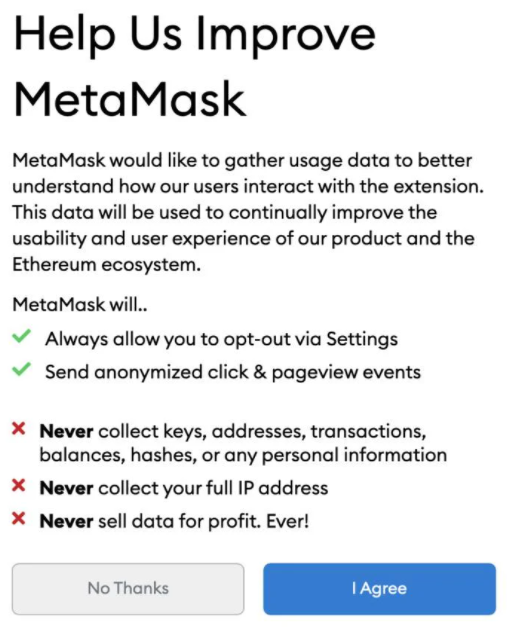
In the next step, you will set your password. You will be asked for your password each time you use MetaMask in the future. Aim to set a strong password. Then click "Create".
After a short introductory video, your seed phrase will be sent to you. Click on the grey area with padlock to view your seed phrase.
Your seed phrase will allow you to reconfigure MetaMask on another computer or smartphone to access your wallet. It is important to keep this phrase secure at all times.
IF YOU LOSE THIS 12-WORD SEED PHRASE -> YOU WILL LOSE ACCESS TO YOUR CRYPTOCURRENCY.
To ensure that you have kept a copy of this phrase, you will need to confirm the seed phrase in the next step. Click on the words in the correct order to reformulate your phrase, then "Confirm".
Congratulations, you can now access your new MetaMask wallet!
Articles in this section
- Finding out your BNB Smart Chain wallet address with TrustWallet
- Buying from Trust Wallet
- Finding out your BNB Smart Chain wallet address with Metamask
- Installing Trust Wallet
- Connect Metamask to BNB Smart Chain
- Keeping your seed phrase secure
- I can't see Jimizz in my wallet, what can I do?
- Get a BNB Smart Chain wallet address
